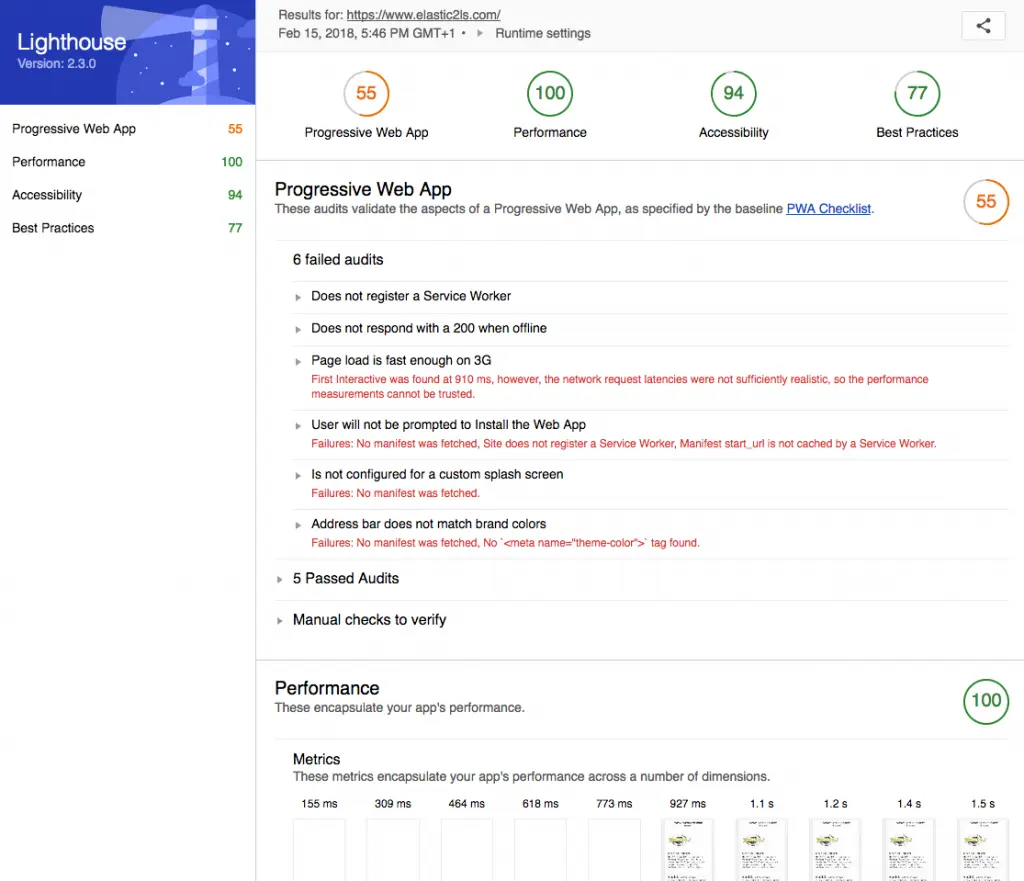Was wir im Jenkinsfile konkret machen
Stage prepare
- Wir räumen den Workspace auf damit wir nur mit aktuellen Daten aus dem Git Repository arbeiten
- Wir benutze Jessie Frazelle’s SECCOMP-Profil für Chrome.
Stage build
- Wir bauen und starten den Comtainer von dem lighthouse Image und dem oben genannten SECCOMP Profil für Chrome.
- Wir lassen uns die Version von der Lighthouse CLI ausgeben, um zu prüfen ob wir eine aktuelle Version benutzen
- Wir starten Lighthouse um Reports für verschiedene Urls zu generieren.
Stage archive
- Wir weissen Jenkins an alle Reports im HTML Format zu publizieren und an den Build Job zu hängen. Von dort kann man sich diese herunterladen und im Browser ansehen.
- Zusätzlich laden wir die Reports in einen S3 Bucket. Hier können wir mit den Reports auch noch andere “magische” Sachen machen in Zukunft.
Jenkinsfile
node {
stage('Prepare') {
cleanWs()
// Load seccomp configuration for container
sh 'wget https://raw.githubusercontent.com/jfrazelle/dotfiles/master/etc/docker/seccomp/chrome.json -O $WORKSPACE/chrome.json'
}
stage('Build') {
// Run lighthouse
docker.image('justinribeiro/lighthouse').inside('--security-opt seccomp=$WORKSPACE/chrome.json') {
def VERSION = sh(script: 'lighthouse --version', returnStdout: true)
println VERSION
sh 'lighthouse --output html --quiet --chrome-flags="--headless --disable-gpu" https://www.elastic2ls.com/sbinmount-vboxsf-mounting-failed-with-the-error-no-such-device/'
}
}
stage('Archive') {
// Archive results
step([$class: 'ArtifactArchiver', artifacts: '**/*.html'])
publishHTML (target: [
allowMissing: false,
alwaysLinkToLastBuild: true,
keepAll: true,
reportDir: '',
reportFiles: 'www.elastic2ls.com_*.report.html ',
reportName: "lighthouse report"])
withAWS(role:'Jenkins', region:'eu-central-1') {
def stack = cfnDescribe(stack: 'lighthouse-reports')
s3Upload(bucket: stack.DocumentationBucket, file: 'reports', path: 'lighthouse/')
}
}
}
lighthouse CLI
$ lighthouse --help
lighthouse
Logging:
--verbose Displays verbose logging [boolean]
--quiet Displays no progress, debug logs or errors [boolean]
Configuration:
--save-assets Save the trace contents & screenshots to disk [boolean]
--list-all-audits Prints a list of all available audits and exits [boolean]
--list-trace-categories Prints a list of all required trace categories and exits [boolean]
--additional-trace-categories Additional categories to capture with the trace (comma-delimited).
--config-path The path to the config JSON.
--chrome-flags Custom flags to pass to Chrome (space-delimited). For a full list of flags, see
http://peter.sh/experiments/chromium-command-line-switches/.
Environment variables:
CHROME_PATH: Explicit path of intended Chrome binary. If set must point to an executable of a build of
Chromium version 66.0 or later. By default, any detected Chrome Canary or Chrome (stable) will be launched.
[default: ""]
--port The port to use for the debugging protocol. Use 0 for a random port [default: 0]
--preset Use a built-in configuration. [choices: "full", "perf", "mixed-content"]
--hostname The hostname to use for the debugging protocol. [default: "localhost"]
--max-wait-for-load The timeout (in milliseconds) to wait before the page is considered done loading and the run should continue.
WARNING: Very high values can lead to large traces and instability [default: 45000]
--enable-error-reporting Enables error reporting, overriding any saved preference. --no-enable-error-reporting will do the opposite. More:
https://git.io/vFFTO
--gather-mode, -G Collect artifacts from a connected browser and save to disk. If audit-mode is not also enabled, the run will quit
early. [boolean]
--audit-mode, -A Process saved artifacts from disk [boolean]
Output:
--output Reporter for the results, supports multiple values [choices: "csv", "json", "html"] [default: "html"]
--output-path The file path to output the results. Use 'stdout' to write to stdout.
If using JSON or CSV output, default is stdout.
If using HTML output, default is a file in the working directory with a name based on the test URL and date.
If using multiple outputs, --output-path is ignored.
Example: --output-path=./lighthouse-results.html
--view Open HTML report in your browser [boolean]
Options:
--help Show help [boolean]
--version Show version number [boolean]
--blocked-url-patterns Block any network requests to the specified URL patterns [array]
--disable-storage-reset Disable clearing the browser cache and other storage APIs before a run [boolean]
--disable-device-emulation Disable Nexus 5X emulation [boolean]
--throttling-method Controls throttling method [choices: "devtools", "provided", "simulate"]
--throttling.rttMs Controls simulated network RTT (TCP layer)
--throttling.throughputKbps Controls simulated network download throughput
--throttling.requestLatencyMs Controls emulated network RTT (HTTP layer)
--throttling.downloadThroughputKbps Controls emulated network download throughput
--throttling.uploadThroughputKbps Controls emulated network upload throughput
--throttling.cpuSlowdownMultiplier Controls simulated + emulated CPU throttling
--extra-headers Set extra HTTP Headers to pass with request [string]
Examples:
lighthouse --view Opens the HTML report in a browser after the run completes
lighthouse --config-path=./myconfig.js Runs Lighthouse with your own configuration: custom audits, report
generation, etc.
lighthouse --output=json --output-path=./report.json --save-assets Save trace, screenshots, and named JSON report.
lighthouse --disable-device-emulation Disable device emulation and all throttling.
--throttling-method=provided
lighthouse --chrome-flags="--window-size=412,732" Launch Chrome with a specific window size
lighthouse --quiet --chrome-flags="--headless" Launch Headless Chrome, turn off logging
lighthouse --extra-headers "{\"Cookie\":\"monster=blue\"}" Stringify\'d JSON HTTP Header key/value pairs to send in requests
lighthouse --extra-headers=./path/to/file.json Path to JSON file of HTTP Header key/value pairs to send in requests
Quelle: https://www.npmjs.com/package/lighthouse
lighthouse Reports